|
|
Local Jobs |
|
|
Local Jobs |
Note: This is not the Careers Plugin from ArtemisHR. This is an alternate choice if your choose to not use the ArtemisHR Careers Plugin. Please contact ArtemisHR if you need help with their plugin.
The Local Jobs Plug-in is an add-on feature you can choose to install to your site. It is a jobs directory where visitors to your site can post job openings, or browse job opening ads. This plug-in does not support any type of payment or accounting. It is meant to be a free service. If you choose to make it a paid service, that is fine, but you will need to do this on your own, as support for this is not considered part of your Membership.
Setting Up Your Plug-in
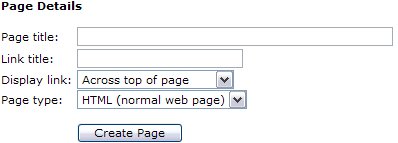 |
|
| After clicking your Page Editor icon in your Admin Control Panel, you will need to click the text link for a New Page. In this example, we are going to set up the Local Jobs plug-in. In the Page title I have inserted the page name. This title is also what will be displayed in your navigation menus. In the Link title I have entered Jobs. Remember, this is the name file that will be created and must be one word. Next decide where you wish the link to display. And finally, since this is a Plug-in, change the Page type from HTML, to Plug-in. Click the Create Page button to continue. | |
|
|
|
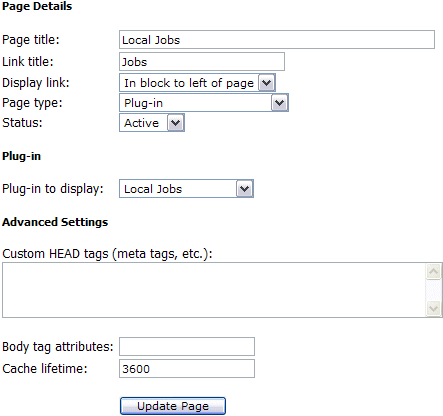
|
To complete the activation of your new Plug-in,
you will need to change the Status from Hidden to Active.
Next you will need to change the Plug-in to display from the
default 'Business Directory' to the 'Local Jobs',
or whichever Plug-in you are actually installing.
See left example of changes. Finally select Update Page. After you have completed these steps, you can return to the Control Panel. You will now be able to see and select the Local Jobs icon in your Administrators menu to set up your categories. The installer does not do this for you. Categories MUST be configured before anyone can post a job opening.
|
| To create new categories, click the [New Category]
link. Enter a category name and click the Add button. You will get a 'Category
created successfully' message. Click Return to continue.
Continue this process until you have all the categories you wish.
As you can see, you can also Rename or Delete current categories easily, if needed. You will be sent an email each time a new ad is submitted for review. All jobs must be reviewed and Approved before they will be in the Jobs database for visitors to browse. PLEASE NOTE: The ads in this Jobs Directory will automatically remove themselves upon expiration. |
|
| To edit an already approved listing, ensure
that you are logged in as the admin of your site. Click on the Local Jobs
link from your homepage ( or where ever a user might access the jobs
listing page you created). Navigate your way to the job listing you
wish to edit and click on the listing. You will now see an edit link in
the lower right hand corner of the ad.
|
|
FAQ's
Please visit the Knowledge Base in our Support Center for many other FAQs and their answers.
Close this browser window to return to the Guide. Or click to move on to the next section: Garage Sales