![]() Payment Settings
Payment Settings
This is where you will want to come when changing the payment options of your site. To do this, you will need to login to your Control Panel (this is the same Url as the User Login link on your homepage) using your administration username and password.
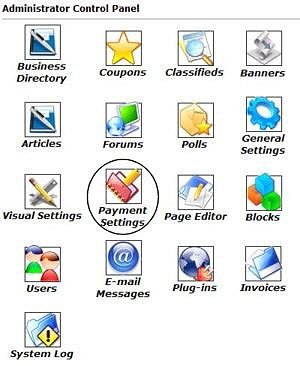
|
You will want to click on the icon that is circled in this image in order to access and edit your current payment options. You will set your pricing for services in the individual module settings. This area is only to tell the software which types of payments you will be accepting (ie: PayPal.com, 2Checkout.com, or mailed payments of check/money order). Use the check boxes to select the options you wish to utilize. Please follow the instructions listed on the Payments Settings page for using PayPal or 2Checkout as payment processors. For mail in payments, you will need to enter a mailing address you wish the payment to be sent to. This will display for the user, so they will know where to send payments.
|
For those of you who use Paypal and have more than one city directory, you can now collect payments from all your websites into one Paypal account!
If you have multiple PayPal addresses, enter each of them separated by commas into the PayPal E-mail address(es) field of your Payment Settings. The first address should be the address which will be shown to customers.
Example:
| Accept PayPal payments | ||
| PayPal E-mail address(es): | ||
| If you have multiple PayPal
addresses, enter each of them separated by commas. The first address
should be the address which will be shown to customers. |
||
The first address is for my Directory website, but the second one is my main Paypal ID. It must also be included in order for payments to be accepted and orders to process automatically. But the only address your client will see will be the one entered first.
Please let us know if you need assistance
setting up your Payment Settings.
Close this browser window to return to the Guide. Or click to move on to the next section: Users