|
|
System Log |
|
|
System Log |
This section allows you to see who has logged into your site as well as what what changes they made (if any) while they were logged in.
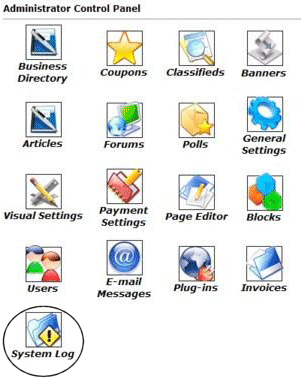 |
In order to access the System Log, you will want to login to your Control Panel using your administration username and password. Click on the icon that is circled in this image (System Log). Once you have clicked the icon, you will see a menu similar to the one below...
|
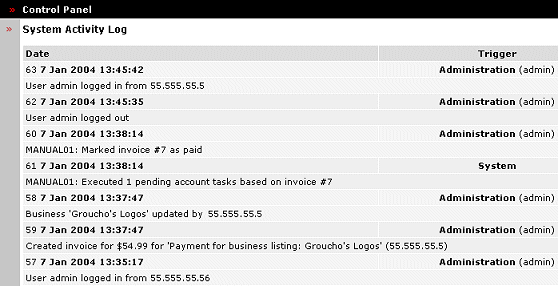
The System Activity Log.
There is a Date column and a Trigger column.
Under the Date section: the first thing shown is the sequence number (63), then the date and time the activity was performed. Under that you will see different information. You can see if an update was made to a listing or the user information, if a account change was made (if it requires a payment, you can also see the invoice #)
Under the Trigger column you are able to see who it was doing the activity, if it was by a user such as Administration, the System (automated activities such as sending a new account activation email to some just registering) or from a user (not shown). By clicking on the name in bold lettering (such as Administration) and you will be taken to that person's user details page. (See: Users)
FAQs
Please visit the Knowledge Base in our Support Center for many other FAQs and their answers.
Close this browser window to return to the Guide. Or click to move on to the next section: Plug-ins