|
|
E-mail Messages |
|
|
E-mail Messages |
This section allows you to customize the emails that will be automatically sent to the administrator and clients depending upon their action.
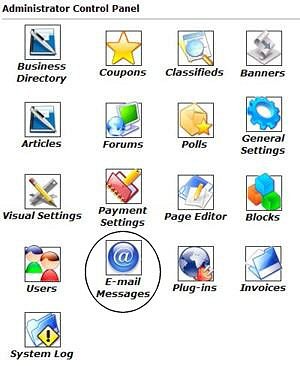 |
Here are the email responses that can be customized in this section: Banner advertisement approved The first step will be to login to your Control Panel using your administration username and password. You will want to click on the icon that is circled in this image (E-mail Message) in order to view all the users. |
|
Chose which email template you wish to edit.
|
Select the
![]() Edit Icon to view the
E-mail Message.
Edit Icon to view the
E-mail Message.
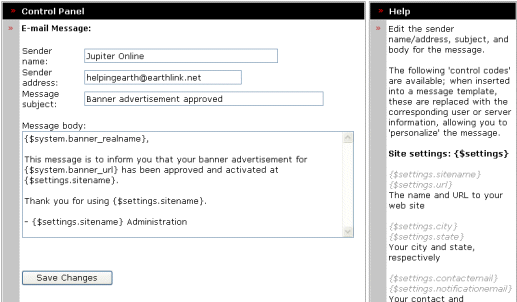 |
|
|||
|
Example of an E-mail Message : |
Variables Available for Use. |
| Below is what the Banner ad approved
email template looks like prior to being emailed. {$system.banner_realname}, Here is what the client receives upon his ad being approved: By using the different variables to the right you can change the way the email will appear to the client.
|
Edit the sender name/address, subject, and body for the
message. The following 'control codes' are available; when inserted into a message template, these are replaced with the corresponding user or server information, allowing you to 'personalize' the message. Site settings: {$settings} {$settings.sitename} {$settings.url} The name and URL to your web site {$settings.city} {$settings.state} Your city and state, respectively {$settings.contactemail} {$settings.notificationemail} Your contact and notification E-mail addresses {$settings.mailingaddress} Your mailing address System: {$system} {$system.date} The current date Certain pages will also define extra codes under the {$system} category. Server: {$server} {$server.REMOTE_ADDR} IP address of remote visitor {$server.HTTP_HOST} Server domain (eg: www.yoursite.com) {$server.REQUEST_URI} URI to current script (eg: /test.php?var=x) Logged-in user: {$user} {$user.realname} {$user.username} {$user.email} {$user.registerdate} Various user details; self-explanatory. HTTP request: {$request} Intended for advanced users. These fields are determined by the page the user is on (specifically, by the POST or GET variables passed to the page). |
Close this browser window to return to the Guide.